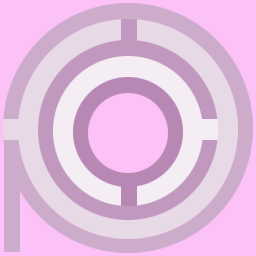MUE/MOO INTRODUCTION
PROXY MUE/MOO (Multi-User Environment/MUD Object Oriented) utilizes v1.1.1 of the High Wired enCore database running on top of v1.8.1 of the LambdaMOO server. As such, it takes advantage of ALL THE STANDARD MOO FUNCTIONALITY like chat and creation of customized spaces and objects, AS WELL AS SOME NEW THINGS like collaborative Web-browsing and real-time text and Website translation. Most significantly it has been creatively retooled to interface to a JAVA-based Multi-Agent Management (MAM) system.
PROXY has been DESIGNED WITH THE ANTI-SOCIAL IN MIND. If you find real-time human interaction tedious, unrewarding, or outright painful and anxiety producing, you can easily avoid it while exploring the quest spaces and still progress through the head-game.
NOTE: Please be aware that only the phat-client application interface allows full access to the MAM system. Navigating via Telnet, HTML, or the applet-based thick-client and thin-client is possible but does not allow for much direct agent interaction.w
QUICK LINKS
- To Begin Exploring
- Auto Web Mapping
- Auto VRML Mapping
- Translation
- Agent Access
- Agent Auto Ingest
- To Create Pre-Defined Objects
- To Create and View Web Objects
- To Edit
- Reference Materials
- MUE/MOO Introduction
- Combat System
- BioChip™ Hacks & Expiration
- MUE/MOO Web-Space
- Activate an Agent
- Phat-Client Tutorial: Menuing and Functionality
- Phat-Client Tutorial: Agent Attributes
- Phat-Client Tutorial: Custom Look & Feel
- PROXY portal
- Auto Web Mapping
TO BEGIN EXPLORING
MOO is a computer program that allows multiple people to connect via the Internet to a distributed database of objects, and interact with each other and the database in synchronous and asynchronous time.
Once you are connected you can type 'help' or 'help index' for a menu of options that provide information on how to utilize the MUE/MOO resources. To see how the space you are in has been described just type 'look'. For more information about a given user type 'finger user'. To get information about the objects around you (including yourself and others) you can:
- look [object]
- to see the description of the object.
- examine [object]
- to see the description, additional information such as the creator of the object, and some commands on how to use it.
Communication
To talk to someone in the same space as you, type either 'say' or a quotation mark '"' followed by what you want to say, like this: "cogito ergo sum?
- You will see: You say, "cogito ergo sum?"
- Everyone else in the space sees: [name] says "cogito ergo sum?"
You can use body language, also known as emoting, by typing a colon followed by text like this: :sighs
- You will see: [name] sighs.
- Everyone else in the space sees: [name] sighs.
- To indicate thought type: think "I thought therefore I was..."
- You and everyone else see: [name] . o O ( "I thought therefore I was..." ).
- Everyone else in the space sees: [name] sighs.
Type 'help communication' for more information on how to interact.
Movement
In every space, navigable paths are listed at the bottom of your screen. To move in a given direction simply type the name of the direction (or 'go [direction]'). To teleport to an existing location type '@go [space]'. If you get lost you can always get back to where you started by typing 'home'. A fast and convenient way to move around is to '@join' other participants (@join [name]). Type '@knock [name]' to ask for permission before you join someone. Just be aware that this type of unfettered movement will do you some hitpoint damage. To see who is logged in type '@who'. Type 'help movement' for additional information.
A Note on Using Other Clients
If you are using Telnet to connect via an ASCII only interface, the text you type in may get disrupted and broken up by the output from other connected agents. This can be very confusing. Just type a quotation mark '"' and hit enter to use the built-in output control system. You can now type your input without interruptions, as output will be suspended until you hit enter again. Another option is to use an 'output delimiter' to separate your output from everyone else's. Type '@delimiter on' to activate the output delimiter system ('@delimiter off' decativates it).
If you don't have a client program, and are having trouble with text scrolling off your screen, or if you receive only the beginning of the lines, you might try the following commands:
- @wrap on|off - to make the MOO wrap|unwrap long lines
- @pagelength 24 - to set page length to 24 lines
- @pagelength 0 to disable
- @more rest/flush - to read/flush suspended output
- @pagelength 24 - to set page length to 24 lines
To log out type: '@quit'
AUTO WEB MAPPING
Automatic Web mapping can be selected and deselected from the 'Options' menu of the phat-client (see phat-client tutorial).
When Web mapping is activated, all information spaces you move in to and out of will automatically display a Web page dynamically generated by the MUE/MOO's internal HTTPD server. The page contains hyperlinked references to all items and paths (the automated equivalent to when you navigate via HTML only).
To attach an existing URL to any object you have permission to write to in the MUE/MOO, type:
- connect [name] to http://www.yourpage.html; or
- @set [name].url_address to http://www.yourpage.html
AUTO VRML MAPPING
Automatic VRML mapping can be selected and deselected from the 'Options' menu of the phat-client (see phat-client tutorial).
When VRML mapping is activated, all information spaces you move in to and out of will automatically display associated VRML files in a Web page dynamically generated by the MUE/MOO's internal HTTPD server. When agent holdings are exported via ASCII (see phat-client tutorial), a VRML representation of the data is also created and made available as another interface to the agent's data body.
To attach an existing VRML file to any object you have permission to write to in the MUE/MOO, type:
- @set [name].vrml_address to http://www.yourfile.wrz
TRANSLATION
A variety of text output in-MUE/MOO can be translated FROM English TO one of the following five languages: French, German, Italian, Portuguese, and Spanish; and TO English FROM one of the following three languages: French, German, and Spanish. If you want your typed output or bot output translated into another available language, either select your choice from the 'Translation' menu if you're using the phat-client (see phat-client tutorial), or just type:
- @trans*late [language]
- @trans*late from_[language] (note underscore)
- @trans*late [botname] to [language]
- @trans*late from_[language] (note underscore)
When set, translation will also occur for all Web pages accessed via v*iew and dis*play commands sent from the text-input area.
AGENT ACCESS
PROXY is engineered around a Multi-Agent Management (MAM) system. The MAM system is decentralized, distributed, and truly peer-to-peer. It is manifest primarily through the text-based virtual environment built on top of MOO, which provides context for the agent interaction. However, even though agents interface to MOO, they are actually independent of it.
Agents adopt a myriad of form and function, and expressively engage in expected as well as unexpected behaviors. Agents will often act autonomously, independent of human input and desire. Their presence and activity, as well as their apparent use and usefulness, may or may not be apparent.
For more detailed information about the MAM application interface, please see the phat-client tutorial.
AGENT AUTO INGEST
One of the things that agents do is automatically ingest context-specific data for you. This makes exploring the MOO space extremely unique and dynamic.
It is quite fascinating to watch this process in action. A good way to do this is by opening the spatialized Java view in the 'Agent' menu of the phat-client (see phat-client tutorial and then going into the various quest spaces: Celebrity Profiles (a play on the manufacture of personae as commodity fetish); Faculty Subjects (a play on the institutional impetus to promote interdisciplinary collaboration in the context of academia); and Strategic Interests (a play on the covert monitoring, exchange, and manipulation of networked data).
Another very unique ingest feature has to do with the way agents dynamically build MOO spaces out of the information attached to them. This allows agent data to be navigated in MOO as a series of connected text spaces with names and descriptions that get built out of URL content.
The ingested information comes from a variety of sources: you, your hard drive, your browser bookmarks, and the Web.
TO CREATE PRE-DEFINED OBJECTS
There are a number of user-friendly menu-driven interface that provides easy access to pre-defined object creation. Just type:
- @create
From the create menu, simply select the item number of your choice. You will be prompted to give it a name. Once named, the object is deposited in your inventory, where it will remain until used, reprogrammed, or recycled ('@recycle [name]').
TO CREATE AND VIEW WEB OBJECTS
Suppose you have a Web page somewhere and you want to access while running the MAM system. Just type:
- @create $thing named [name]
- Then:
- connect [name] to http://www.yourpage.html
- Then:
- d*rop [name] to place it in the space for others to access;
- v*iew [name] to load the page in a Web browser;
- dis*play [name] and everyone connected using the client will see the page (if they are connected via Telnet they will see the referenced URL).
- v*iew [name] to load the page in a Web browser;
TO EDIT
This general technique can be used any time you wish to do any sort of text editing of objects. It is also very useful for debugging code.
- @edit [object]:[verb] or @edit [object].[property]
- 'list' to get verb or property text
- 'help' to get list of available commands
- 'list' to get verb or property text
- Edit the code, select and copy it.
- Then type:
- 'enter'
- Paste copied text to the command line of the client, hit return in the command line, and type a single period ('.') to complete the edit.
- 'save' to compile
- 'quit' to exit editing session
REFERENCE MATERIALS
- Unofficial LambdaMOO Beginners Quick Reference
- Unofficial Programming Tutorial
- Way Easy Programming Guide
- Programming Tutorial
- Quick Programming Reference
- LambdaMOO Programmer's Manual
- LambdaCore Database Programmer's Manual
- The Lost Library of MOO: Manuals, Tutorials, FAQs, Research Papers
- Unofficial Programming Tutorial
Please send comments to nideffer@uci.edu.