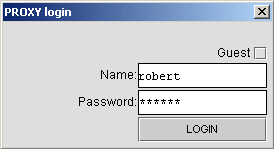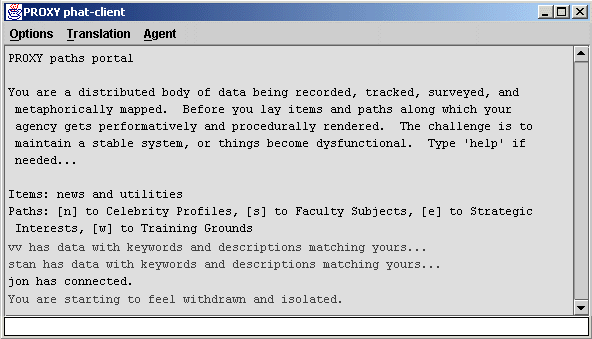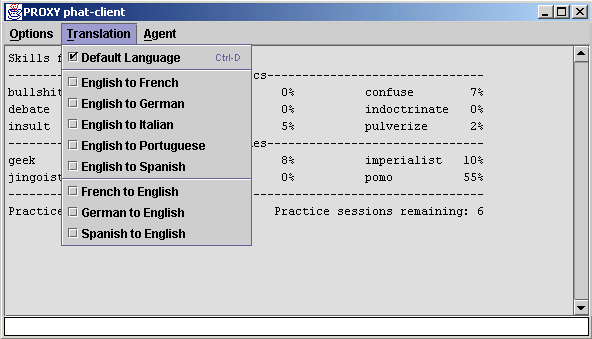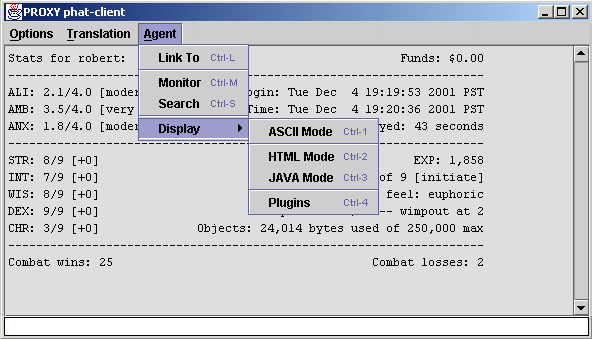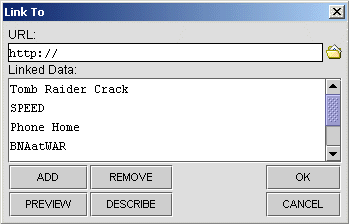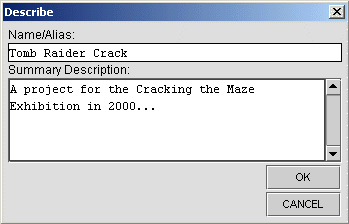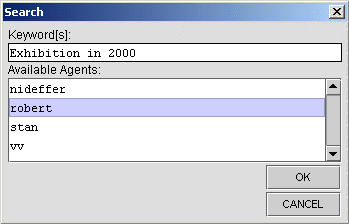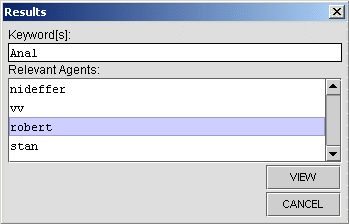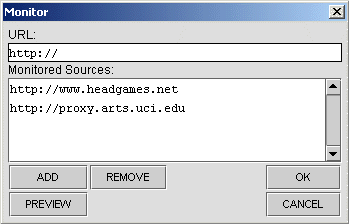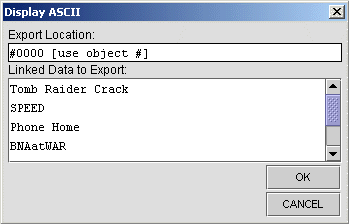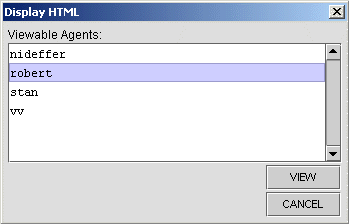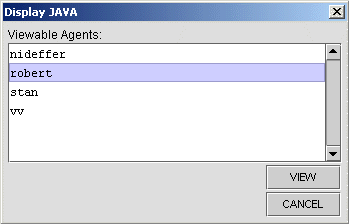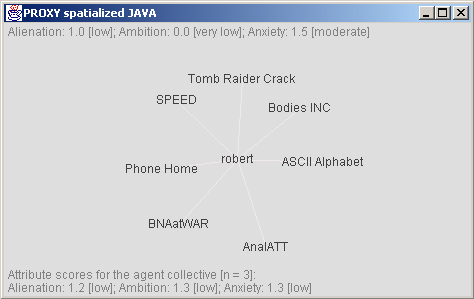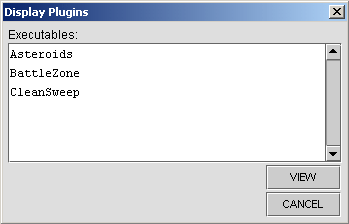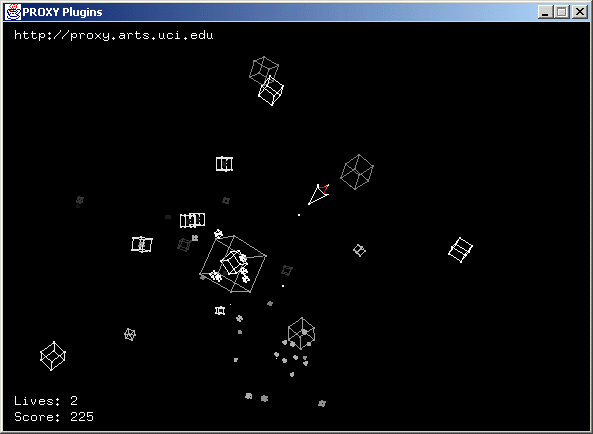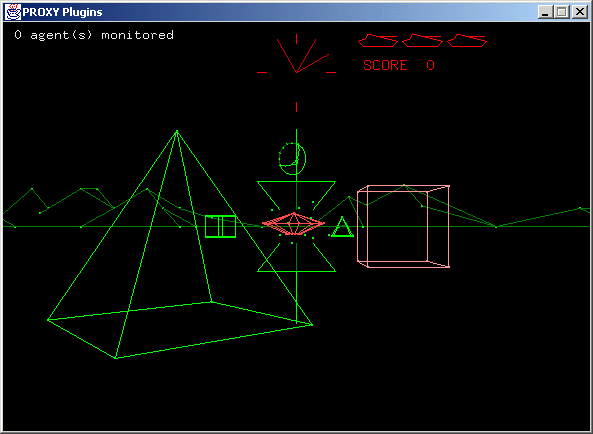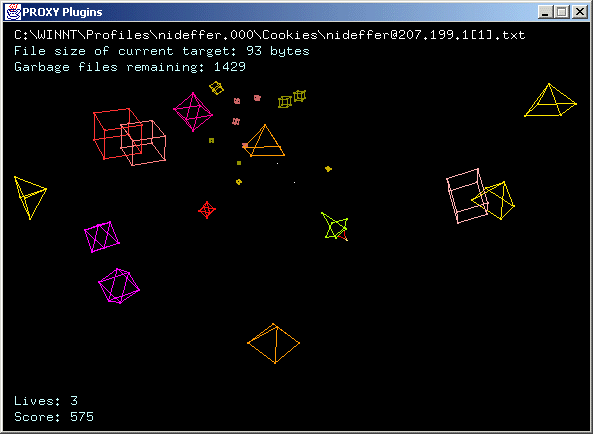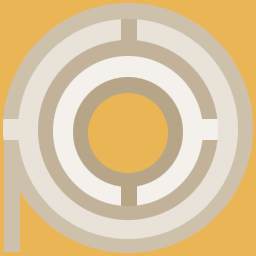PHAT-CLIENT TUTORIAL
PROXY is a HEAD GAME about knowledge discovery, file-sharing, and information mis/management in relation to networked identity construction and collective behavior.
The following describes the basic menuing options and functionality of the JAVA-based application interface to the Multi-Agent Management (MAM) system.
NOTE: The system is in a continual state of R&D. Please check back frequently for updates.
QUICK LINKS: Menuing & Functionality
- Login Dialog
- Phat-Client: Command Console
- Phat-Client: Options Menu
- Phat-Client: Translation Menu
- Phat-Client: Agent Menu
- Link To Dialog
- Describe Dialog
- Search Dialog
- Results Dialog
- Monitor Dialog
- Display: ASCII Mode Dialog
- Display: HTML Mode Dialog
- Display: JAVA Mode Dialog
- Spatialized JAVA: 3D View
- Display: Plugins Mode Dialog
- Plugins: Asteroids
- Plugins: BattleZone
- Plugins: CleanSweep
- Miscellany
- MUE/MOO Introduction
- Combat System
- BioChip™ Hacks & Expiration
- MUE/MOO Web-Space
- Activate an Agent
- Phat-Client Tutorial: Menuing and Functionality
- Phat-Client Tutorial: Agent Attributes
- Phat-Client Tutorial: Custom Look & Feel
- Phat-Client Tutorial: [for programmers] Packages and Agent Types
- Phat-Client Tutorial: [for programmers] Messaging and Agent Layers
- Phat-Client Tutorial: [for programmers] MUE/MOO and MAM interfaces
- Phat-Client Tutorial: [for programmers] MUE/MOO Game and Utility Code
- Phat-Client Tutorial: [for programmers] Server-Side Scripts
- Phat-Client Tutorial: [for programmers] MAM UML Documentation
- Phat-Client Tutorial: [for programmers] MAM Javadocs
- PROXY portal
- Phat-Client: Command Console
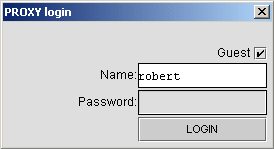
LOGIN DIALOG
- 'Name' text entry area where a designation for the agent is provided
- 'Password' text entry area where a secure string is given for authentication
- 'LOGIN' loads the phat-client command console
- 'Guest' checkbox allows login with limited access privileges (any name may be used provided it's not already taken; no password is required)
PHAT-CLIENT: Command Console
- Menubars [Options, Translation, Agent]: where main functionality is accessed, also executable with quick-keys or by typing the menu item name at the command-line
- Text Display: where scrollable/selectable agent output is displayed as ASCII text (black for MUE/MOO, gray for MAM; the look and feel is adjustable, see the FAQ)
- Text Entry: where typed input to the agent system is provided via command-line (retains last 10 commands in memory)
PHAT-CLIENT: Options Menu
- 'Tutorial' opens this Web page
- 'Auto Map HTML' loads associated URLs for relevant MUE/MOO objects
- 'Auto Map VRML' loads associated VRML files for relevant MUE/MOO objects
- 'No Auto Map' disables display of associated URLs or VRML files
- 'Quit' closes phat-client
PHAT-CLIENT: Translation Menu
- 'Default Translation' outputs agent and bot text and URLs in English
- 'English to [language]' translates TO the chosen language FROM English
- '[language] to English' translates FROM the chosen language TO English
PHAT-CLIENT: Agent Menu
- 'Link To' allows relevant URLs to be attached to agent
- 'Monitor' allows select sites to be targeted for activity updates
- 'Search' queries currently connected agents for relevant data based on keyword input
- 'Display' allows data to be visualized through multiple interfaces:
- 'ASCII Mode' output as text-only for browsing in MOO
- 'HTML Mode' output for Web-browsing
- 'JAVA Mode' output as 3D nodal structure with attribute-based sound and motion
- 'Plugins' allows selection of custom executables that interface with MAM
- 'ASCII Mode' output as text-only for browsing in MOO
LINK TO DIALOG
- 'URL' is text input area
- 'Linked Data' displays currently linked sites on open dialog, and allows for selection
- 'ADD' ads current 'URL' entry to 'Linked Data' area ('Enter' key does same)
- 'REMOVE' removes selection from 'Linked Data' area
- 'PREVIEW' loads selection from 'Linked Data' area (dbl-clicking selected item does same)
- 'DESCRIBE' opens dialog allowing a name/alias and metadata description to be provided
- 'OK' stores references to items listed in 'Linked Data' area
- 'CANCEL' closes dialog without registering input
- '
 ' allows ingest of data from local hard drive to 'Linked Data' area
' allows ingest of data from local hard drive to 'Linked Data' area
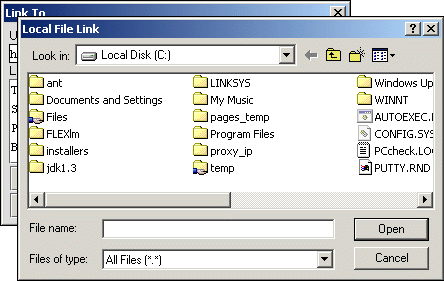
- 'Open' creates URL reference to local file for linking to agent system
- 'Cancel' closes dialog without registering input
DESCRIBE DIALOG
- 'Name/Alias' is text input area
- 'Summary Description' is where metadata is provided about the linked data item
- 'OK' accepts the input
- 'CANCEL' closes dialog without registering input
SEARCH DIALOG
- 'Keyword[s]' is text input area
- 'Available Agents' displays currently active agents and allows selection for querying
- 'OK' accepts the input
- 'CANCEL' closes dialog without registering input
RESULTS DIALOG
- 'Keyword[s]' is text input area
- 'Relevant Agents' displays agents with matching holdings and allows selection
- 'VIEW' loads the spatialized JAVA view handler
- 'CLOSE' closes dialog without registering input
MONITOR DIALOG
- 'URL' is text input area
- 'Monitored Sources' displays currently monitored sites
- 'ADD' ads current 'URL' entry to 'Monitored Sites' area
- 'REMOVE' removes selection from 'Monitored Sites' area
- 'PREVIEW' loads selection from 'Monitored Sites' area (dbl-clicking does same)
- 'OK' begins monitoring listed items (updates stream to phat-client)
- 'CANCEL' closes dialog without registering input
DISPLAY DIALOG: ASCII Mode
- 'Export Location' is text input area
- 'Linked Data to Export' outputs selected data to MOO interface
- 'OK' accepts the input
- 'CANCEL' closes dialog without registering input
DISPLAY DIALOG: HTML Mode
- 'Viewable Agents' lists connected agents and allows selection
- 'VIEW' loads HTML view displaying access statistics for linked items
- 'CANCEL' closes dialog without registering input
DISPLAY DIALOG: JAVA Mode
- 'Viewable Agents' lists connected agents and allows selection
- 'VIEW' loads the spatialized JAVA view handler
- 'CANCEL' closes dialog without registering input
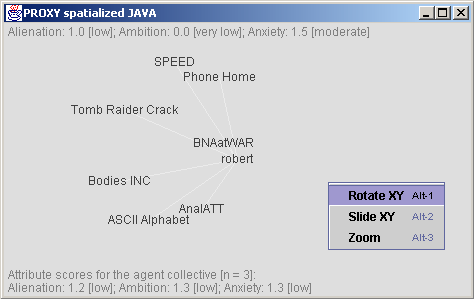
SPATIALIZED JAVA: 3D View
- 'Rotate XY' rotates data display around the agent node
- 'Slide XY' slides data display left/right and/or up/down
- 'Zoom' moves in/out along connective threads between data and agent nodes
In the Spatialized Java view the agent has dynamic sound and visualization behavior related to the agent attributes attached to it. Agent activity is context dependent, and the Java view changes behavior based on where you are. Double-clicking a data item launches Web-browser for viewing content. On item rollover, URL location information displays in the lower left quadrant.
DISPLAY DIALOG: Plugins
- 'Executables' lists currently available plugins and allows for selection
- 'VIEW' loads the selected plugin
- 'CANCEL' closes dialog without registering input
PLUGINS: Asteroids
The above demonstrates the Asteroids plugin written in OpenGL. Asteroids is the first of the MAM Arcade Plugins Pack. The arcade plugins provide an alternative mechanism for data tracking, management, and manipulation of events triggered while using the MAM system. Here for example, you control a ship that allows things like: data access by shooting at the knowledge agents you've ingested (represented as pyramids), or the sites being monitored (the pyramids contained within the monitor agent represented as a cube); data access or removal by using key combinations or by continually shooting at the knowledge agents or monitor agent; and dynamic visualization of system processes that become game elements.
PLUGINS: BattleZone
Like Asteroids, the BattleZone plugin provides an alternative mechanism for data tracking, management, and manipulation of events triggered while using the MAM system. You maneuver a tank that allows you to: access data by shooting at ingested knowledge agents (represented as both pyramids and cubes), or monitored sites (the cube contained within the spinning diamond monitor agent); data access or removal; and dynamic visualization of random system processes.
PLUGINS: CleanSweep
CleanSweep is the third and most recent addition to the MAM Arcade Plugins Pack. With CleanSweep you control a ship that allows you to wipe out garbage files written to your local drive when you install and remove software, visit Websites, and work with your applications. CleanSweep lets you regain a sense of privacy, while at the same time reclaiming that precious hard-disk real-estate. Garbage files take the form of cubes, diamonds, and pyramids, with their scale keyed to the file-size of the object they reference. Occasionally random file savers attempt to stop you. Watch out. They can be particularly nasty.
NOTE: These plugins are under intensive development. But as is true for all MAM components, when enhancements get made you will be automatically updated when you run the agent system.
MISCELLANY
- OSX Snaps: to see MAM look & feel when running on MAC OS X
- SUN Snaps: to see MAM look & feel when running on Sun OS
- Main Interfaces: to see main MAM interfaces diagram
- MUE/MOO and MAM Hilights: to see MUE/MOO and MAM hilights diagram
- SUN Snaps: to see MAM look & feel when running on Sun OS
Please send comments to nideffer@uci.edu.